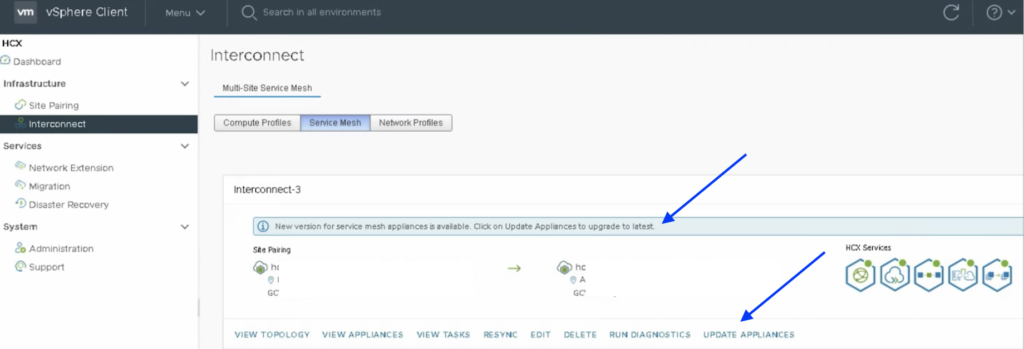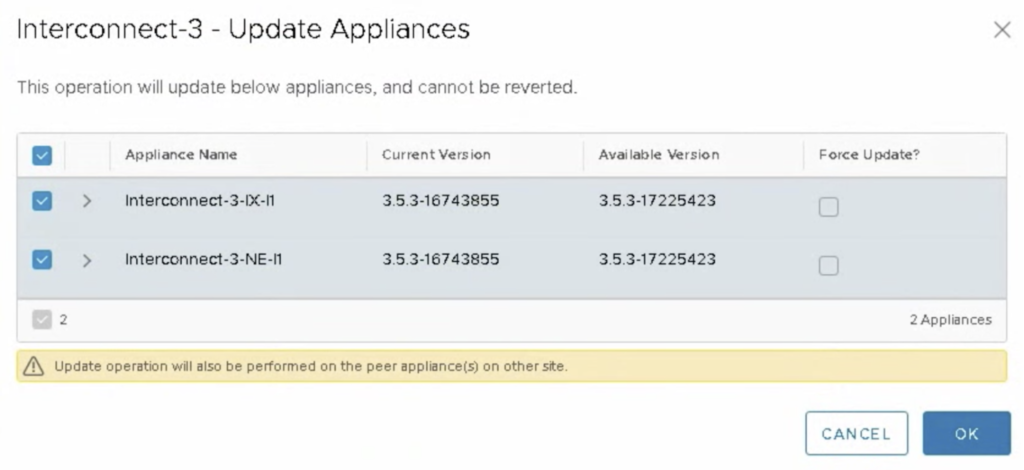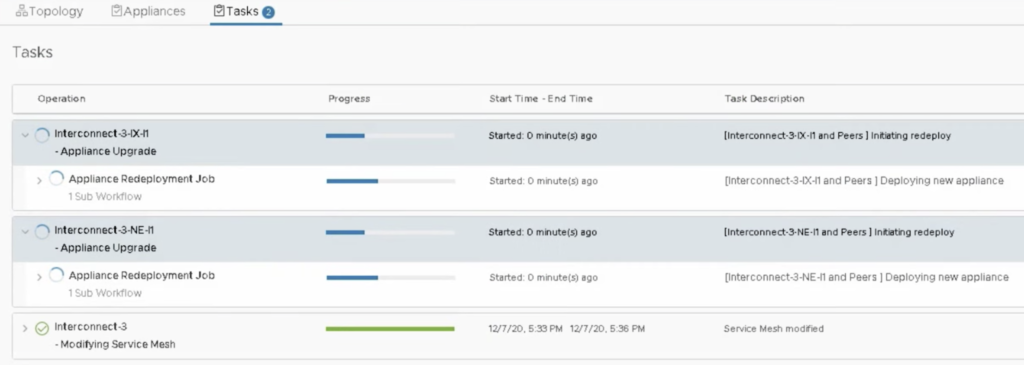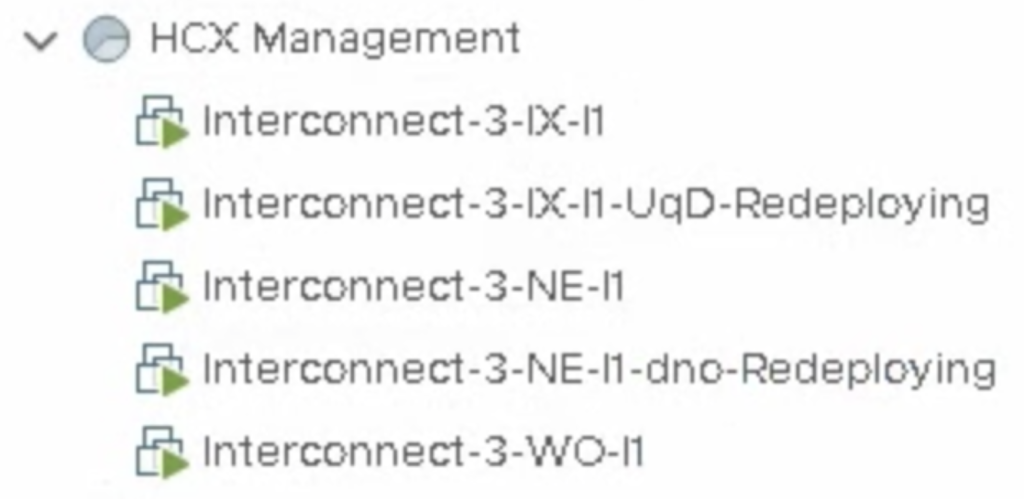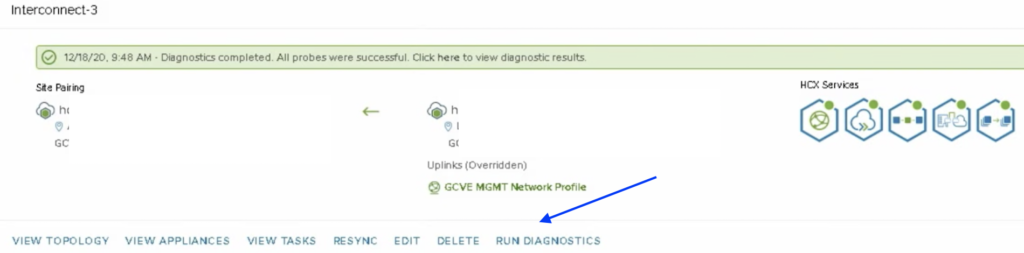This is a very easy procedure because HCX is designed to be updated frequently. You can find all the necessary details in the official documentation here. But it is always nice to SEE how the upgrade process looks like before you start.
At the time of writing this post, I did an upgrade from R143 to R146. According to R146 Release Notes R143 is the oldest version that that the system can have if we want to open a support ticket. It was the highest time to upgrade.
The upgrade of the site A HCX Manager:
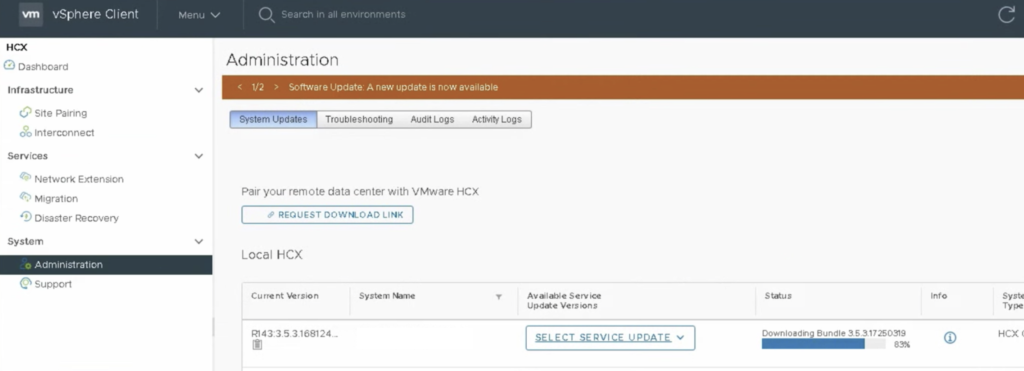
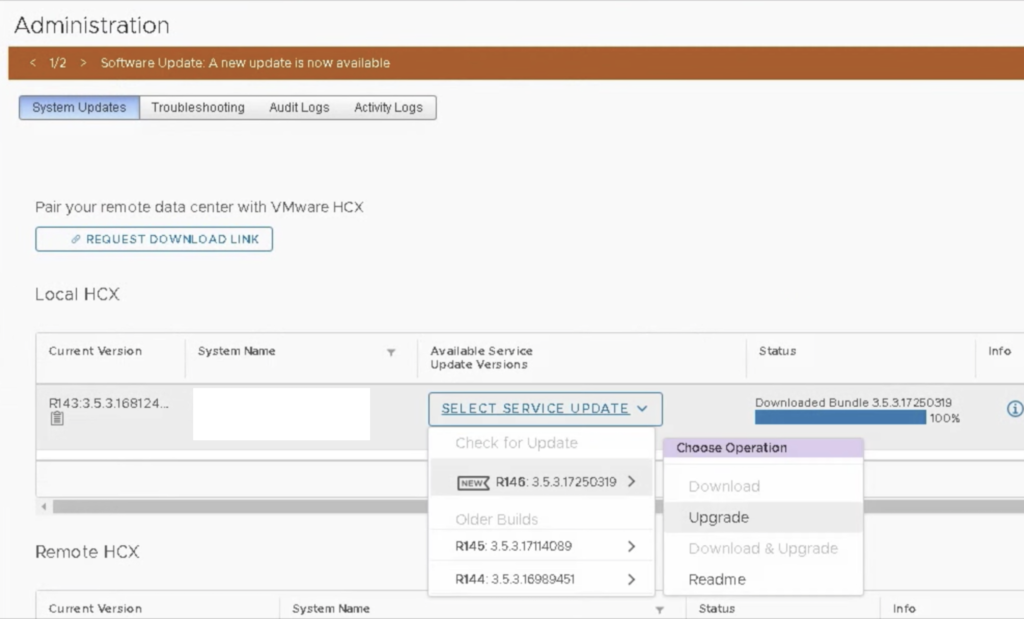
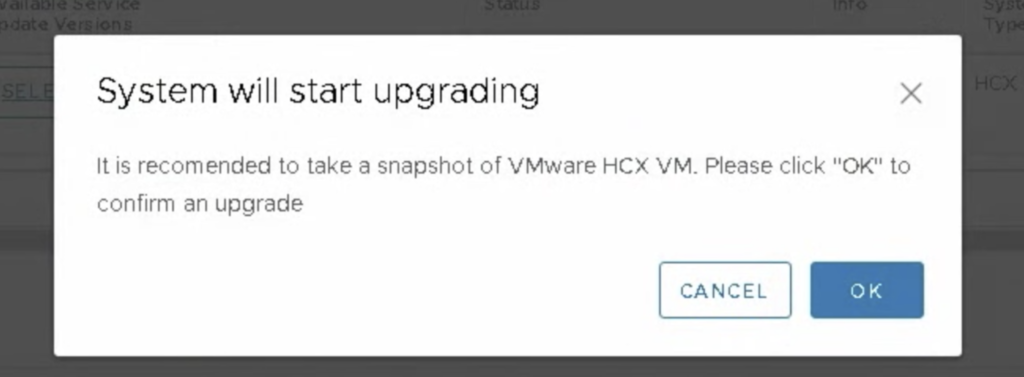
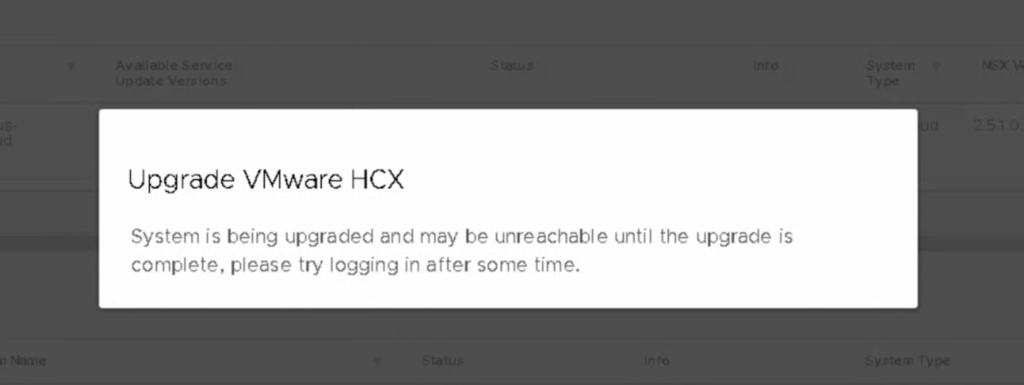
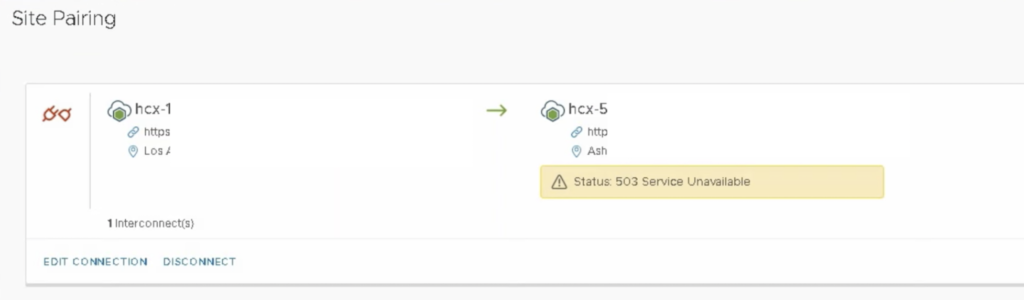
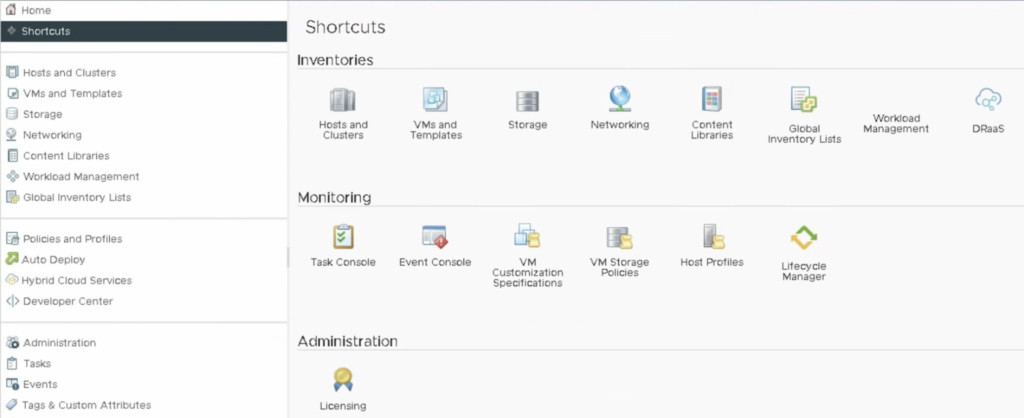
Now it is time to upgrade HCX on the B site.
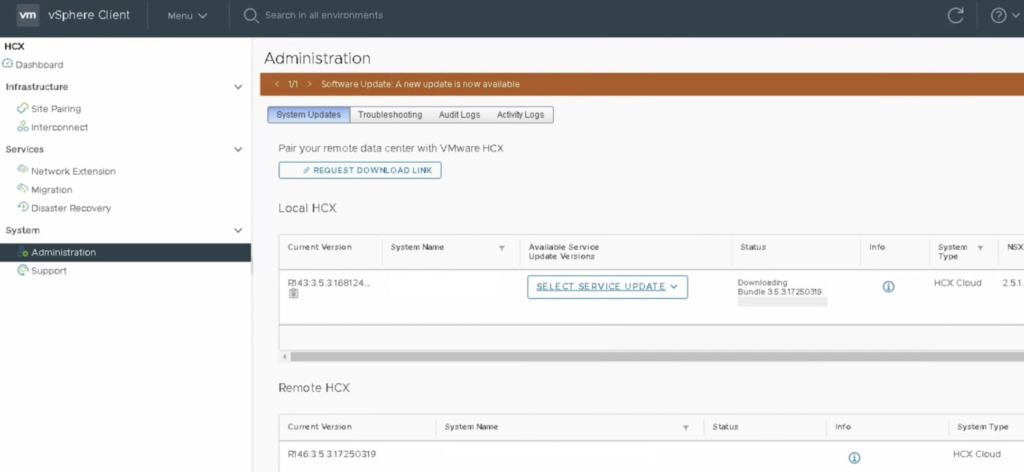
When both Site A and Site B are upgraded to R146, it is time to update Service Mesh appliances. When we get the following notification: “New version for service mesh appliances is available” we can hit UPDATE APPLIANCES. Update means downtime so make sure there is no migration planned/running at this time, Network Extension services will also be unavailable for a brief moment. Update will be performed on both sides automatically and should be started from source HCX system.